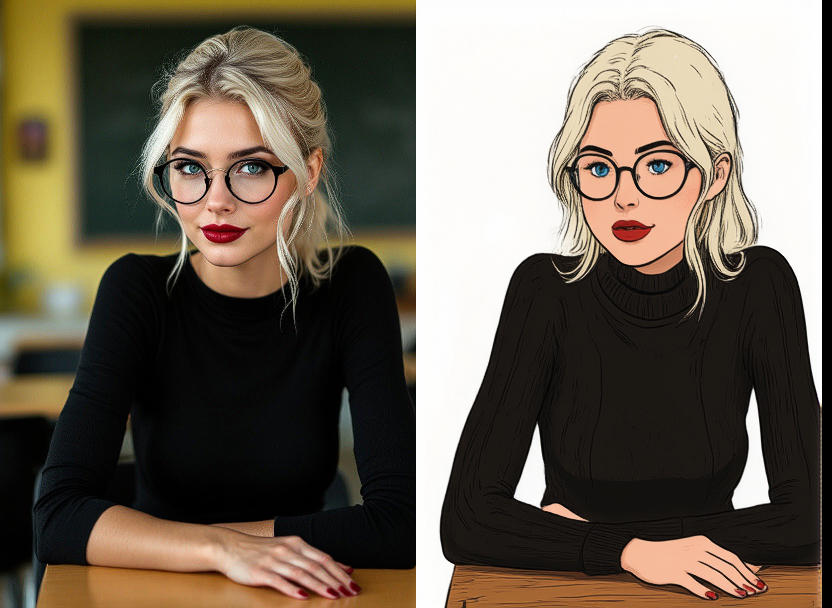ComfyUI-HaiperAI-API
<p align="center"> <img src="./assets/haiper_logo.png" alt="HaiperAI Logo" width="200"> </p>This is a custom node that allows you to use the Haiper AI API in ComfyUI. Haiper AI API is based on top of Haiper AI, which is a video generation model developed by Haiper.
Requirements
- You need to have Haiper AI CLIENT_ID and CLIENT_SECRET. Get one here.
- You need to provide an image URL as input to perform image-to-video generation. As a recommendation, you can use ImgBB to generate image URLs.
- You need to carefully read the API Documentation to understand how to configure the parameters.
Installation
Installing manually
-
Navigate to the
ComfyUI/custom_nodesdirectory. -
Clone this repository:
git clone https://github.com/Haiper-ai/ComfyUI-HaiperAI-API.gitThe path should be
ComfyUI/custom_nodes/ComfyUI-HaiperAI-API/*, where*represents all the files in this repo. -
Install the dependencies:
- If you are using Windows (ComfyUI portable) run:
.\python_embeded\python.exe -m pip install -r ComfyUI\custom_nodes\ComfyUI-HaiperAI-API\requirements.txt - If you are using Linux or MacOS, run:
cd ComfyUI-HaiperAI-API && pip install -r requirements.txtto install the dependencies.
-
You need to put CLIENT_ID and CLIENT_SECRET in the
.envfile. -
You need to put IMGBB_KEY in the
.envfile. -
Start ComfyUI and enjoy using the Haiper AI API node!
Nodes
ImgBB Upload
This node is used to upload an image to ImgBB and return the URL. We need this because Haiper API currently only supports image urls as input. To use this node, you need to have an ImgBB API key. Create an account and get one here.
<p align="left"> <img src="./assets/ImgBBUpload.png" alt="HaiperAI Image2Video" width="350"> </p>Haiper Image to Video
This node is used to generate a video from an image.
<p align="left"> <img src="./assets/Image2Video.png" alt="HaiperAI Image2Video" width="800"> </p>Haiper Text to Video
This node is used to generate a video from a text prompt.
<p align="left"> <img src="./assets/Text2Video.png" alt="HaiperAI Text2Video" width="800"> </p>Haiper Text to Image
This node is used to generate four images from a text prompt.
<p align="left"> <img src="./assets/Text2Image.png" alt="HaiperAI Text2Video" width="800"> </p>Examples
For examples, see workflows folder. To use, you need to install ComfyUI-VideoHelperSuite first, then download the workflow json and import it into ComfyUI.
API Documentation
For more information about the Haiper AI API, see Haiper AI API Documentation.
Pricing
For pricing, see Haiper AI Pricing.