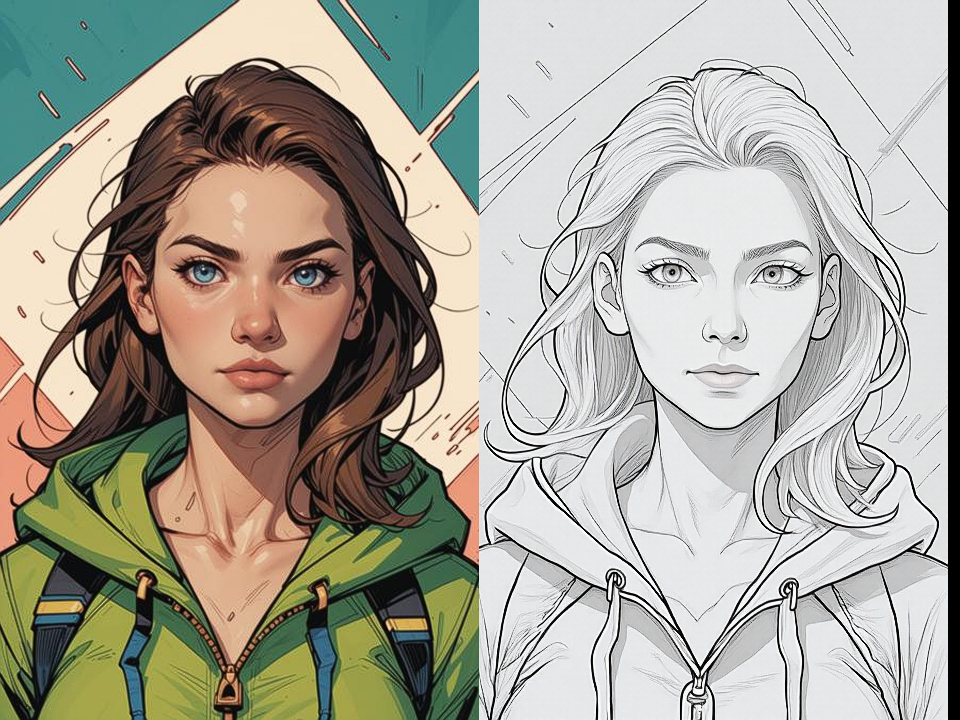Table of Content
- Description
- ⛏️ CR Apply Model Merge:
- ⛏️ CR Apply Model Merge Input Parameters:
- ⛏️ CR Apply Model Merge Output Parameters:
- ⛏️ CR Apply Model Merge Usage Tips:
- ⛏️ CR Apply Model Merge Common Errors and Solutions:
- Related Nodes
ComfyUI Node: ⛏️ CR Apply Model Merge
Class Name
CR Apply Model Merge
Category 🧩 Comfyroll Studio/✨ Essential/⛏️ Model Merge
Author Suzie1 (Account age: 2158days)Extension Comfyroll StudioLatest Updated 2024-06-05Github Stars 0.49K
Github Ask Suzie1 Questions Current Questions Past Questions
How to Install Comfyroll Studio
Install this extension via the ComfyUI Manager by searching for Comfyroll Studio
-
- Click the Manager button in the main menu
-
- Select Custom Nodes Manager button
-
- Enter Comfyroll Studio in the search bar
After installation, click the Restart button to restart ComfyUI. Then, manually refresh your browser to clear the cache and access the updated list of nodes.
Visit ComfyUI Online for ready-to-use ComfyUI environment
- Free trial available
- High-speed GPU machines
- 200+ preloaded models/nodes
- Freedom to upload custom models/nodes
- 50+ ready-to-run workflows
- 100% private workspace with up to 200GB storage
- Dedicated Support
⛏️ CR Apply Model Merge Description
Facilitates merging multiple AI models for art generation by applying ratios recursively to create a blended model with combined features.
⛏️ CR Apply Model Merge:
The CR Apply Model Merge node is designed to facilitate the merging of multiple AI models, specifically for AI art generation. This node allows you to combine different models by applying specified ratios to each model and its associated CLIP (Contrastive Language-Image Pre-Training) components. The merging process is recursive, meaning it iteratively combines models to create a final, blended model that incorporates features from all input models. This node is particularly useful for artists looking to blend styles or features from different models to create unique outputs. It also includes options for normalizing ratios and applying weighted merges, providing flexibility and control over the merging process.
⛏️ CR Apply Model Merge Input Parameters:
model_stack
The model_stack parameter is a list of tuples, where each tuple contains the model name, model ratio, and CLIP ratio. This parameter defines the models to be merged and the respective ratios to be applied. The model ratio determines the weight of each model in the final merge, while the CLIP ratio affects the blending of the CLIP components. The ratios should ideally sum up to 1, but the node can normalize them if specified. This parameter is crucial as it directly influences the characteristics of the merged model.
merge_method
The merge_method parameter specifies the method used for merging the models. The available options include "Weighted" and potentially other methods. The "Weighted" method allows for the application of a weight factor to adjust the influence of the second model in the merge. This parameter provides flexibility in how the models are combined, enabling different blending techniques to achieve the desired output.
normalise_ratios
The normalise_ratios parameter is a boolean option that determines whether the model and CLIP ratios should be normalized to sum up to 1. If set to "Yes," the node will automatically adjust the ratios to ensure they are proportionate. This is useful for maintaining balance in the merged model, especially when the input ratios do not sum up to 1.
weight_factor
The weight_factor parameter is a float value used in the "Weighted" merge method. It adjusts the weight of the second model in the merge, allowing for fine-tuning of the blending process. This parameter provides additional control over the influence of each model, enabling more precise customization of the merged output.
⛏️ CR Apply Model Merge Output Parameters:
model1
The model1 output is the final merged model, which incorporates features from all input models based on the specified ratios and merge method. This model can be used for generating AI art with blended characteristics from the original models.
clip1
The clip1 output is the merged CLIP component, which combines the CLIP features of the input models according to the specified CLIP ratios. This component is essential for tasks that involve text-to-image generation or other applications that rely on CLIP features.
model_mix_info
The model_mix_info output is a string that provides detailed information about the merging process, including the names of the models, the applied ratios, and the merge method used. This information is useful for understanding the composition of the merged model and for documentation purposes.
show_help
The show_help output is a URL link to the documentation or help page for the CR Apply Model Merge node. This link provides additional information and guidance on using the node effectively.
⛏️ CR Apply Model Merge Usage Tips:
- Ensure that the
model_stackcontains at least two models for effective merging. If only one model is provided, the node will output the original model without any merging. - Use the
normalise_ratiosoption to automatically adjust the ratios if they do not sum up to 1, ensuring a balanced merge. - Experiment with different
merge_methodoptions andweight_factorvalues to achieve the desired blending effect. The "Weighted" method can be particularly useful for fine-tuning the influence of each model. - Refer to the
model_mix_infooutput to understand the details of the merging process and make informed adjustments to the input parameters.
⛏️ CR Apply Model Merge Common Errors and Solutions:
[Warning] Apply Model Merge: No active models selected in the model merge stack
- Explanation : This error occurs when the
model_stackparameter is empty, meaning no models have been provided for merging. - Solution : Ensure that the
model_stackcontains at least two models to perform the merge.
[Warning] Apply Model Merge: Only one active model found in the model merge stack. At least 2 models are normally needed for merging. The active model will be output.
- Explanation : This warning indicates that only one model has been provided in the
model_stack, which is insufficient for merging. - Solution : Add at least one more model to the
model_stackto enable the merging process.
[Warning] Apply Model Merge: Sum of model ratios != 1. Ratios will be normalised
- Explanation : This warning appears when the sum of the model ratios does not equal 1, which can affect the balance of the merged model.
- Solution : Either manually adjust the ratios to sum up to 1 or enable the
normalise_ratiosoption to automatically normalize the ratios.