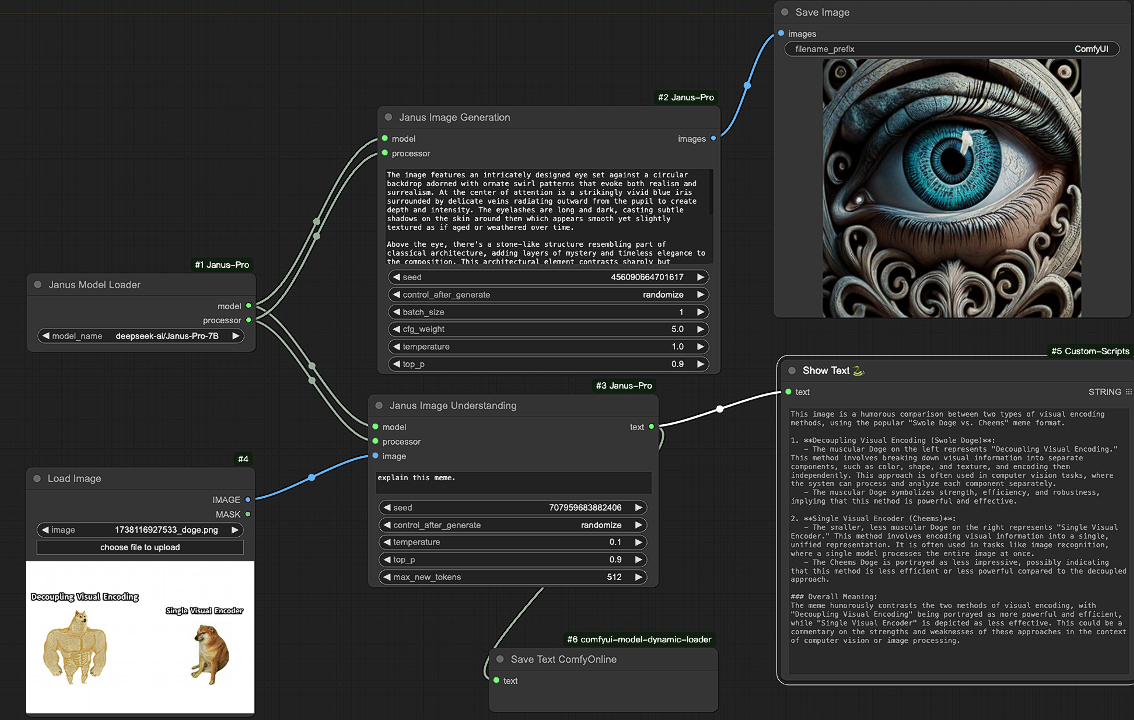Table of Content
- Description
- CR Aspect Ratio SDXL (Legacy):
- CR Aspect Ratio SDXL (Legacy) Input Parameters:
- CR Aspect Ratio SDXL (Legacy) Output Parameters:
- CR Aspect Ratio SDXL (Legacy) Usage Tips:
- CR Aspect Ratio SDXL (Legacy) Common Errors and Solutions:
- Related Nodes
ComfyUI Node: CR Aspect Ratio SDXL (Legacy)
Class Name
CR Aspect Ratio SDXL
Category 🧩 Comfyroll Studio/✨ Essential/💀 Legacy
Author Suzie1 (Account age: 2158days)Extension Comfyroll StudioLatest Updated 2024-06-05Github Stars 0.49K
Github Ask Suzie1 Questions Current Questions Past Questions
How to Install Comfyroll Studio
Install this extension via the ComfyUI Manager by searching for Comfyroll Studio
-
- Click the Manager button in the main menu
-
- Select Custom Nodes Manager button
-
- Enter Comfyroll Studio in the search bar
After installation, click the Restart button to restart ComfyUI. Then, manually refresh your browser to clear the cache and access the updated list of nodes.
Visit ComfyUI Online for ready-to-use ComfyUI environment
- Free trial available
- High-speed GPU machines
- 200+ preloaded models/nodes
- Freedom to upload custom models/nodes
- 50+ ready-to-run workflows
- 100% private workspace with up to 200GB storage
- Dedicated Support
CR Aspect Ratio SDXL (Legacy) Description
Adjust and manage image aspect ratios for SDXL format with predefined options for various orientations, simplifying resizing process.
CR Aspect Ratio SDXL (Legacy):
The CR Aspect Ratio SDXL node is designed to help you easily adjust and manage the aspect ratios of your images, specifically tailored for the SDXL format. This node provides a variety of predefined aspect ratios that are commonly used in different contexts, such as square, portrait, and landscape orientations. By using this node, you can ensure that your images are correctly proportioned for various display formats, enhancing their visual appeal and suitability for different applications. The main goal of this node is to simplify the process of resizing images while maintaining their quality and intended composition, making it an essential tool for AI artists who need to prepare their artwork for different platforms and purposes.
CR Aspect Ratio SDXL (Legacy) Input Parameters:
width
The width parameter specifies the initial width of the image before any aspect ratio adjustments are applied. This value is crucial as it serves as the starting point for resizing the image according to the selected aspect ratio. The width should be provided in pixels, and it directly impacts the final dimensions of the image.
height
The height parameter defines the initial height of the image before any aspect ratio adjustments are made. Similar to the width, this value is essential for determining the starting dimensions of the image. The height should be provided in pixels, and it influences the final size of the image after resizing.
aspect_ratio
The aspect_ratio parameter allows you to select from a list of predefined aspect ratios tailored for the SDXL format. These ratios include options like "1:1 square 1024x1024", "3:4 portrait 896x1152", "16:9 landscape 1344x768", and more. Choosing the appropriate aspect ratio ensures that your image is resized to the desired proportions, making it suitable for various display contexts.
swap_dimensions
The swap_dimensions parameter is a boolean option that, when enabled, swaps the width and height of the image. This can be useful if you need to quickly change the orientation of your image from portrait to landscape or vice versa without manually adjusting the dimensions.
upscale_factor
The upscale_factor parameter allows you to specify a scaling factor to increase the size of the image. This is particularly useful if you need to enlarge your image while maintaining its aspect ratio. The value should be a positive number, with higher values resulting in a larger image.
prescale_factor
The prescale_factor parameter is used to scale the image before applying the aspect ratio adjustments. This can help in maintaining the quality of the image during the resizing process. The value should be a positive number, and it affects the initial scaling of the image.
batch_size
The batch_size parameter specifies the number of images to be processed in a single batch. This is useful for handling multiple images simultaneously, ensuring that all images in the batch are resized according to the selected aspect ratio and other parameters.
CR Aspect Ratio SDXL (Legacy) Output Parameters:
resized_image
The resized_image parameter represents the final output image after all aspect ratio adjustments and scaling factors have been applied. This image is resized according to the specified width, height, aspect ratio, and other parameters, ensuring it meets the desired proportions and quality standards.
CR Aspect Ratio SDXL (Legacy) Usage Tips:
- To achieve the best results, choose an aspect ratio that closely matches the intended display context of your image, such as social media posts, prints, or banners.
- Use the swap_dimensions parameter to quickly change the orientation of your image without manually adjusting the width and height.
- Experiment with the upscale_factor and prescale_factor parameters to find the optimal balance between image size and quality.
CR Aspect Ratio SDXL (Legacy) Common Errors and Solutions:
"Invalid aspect ratio selected"
- Explanation : This error occurs when an unsupported aspect ratio is chosen.
- Solution : Ensure that you select an aspect ratio from the predefined list provided by the node.
"Width or height not specified"
- Explanation : This error occurs when the width or height parameters are not provided.
- Solution : Make sure to specify both the width and height of the image before applying the aspect ratio adjustments.
"Invalid upscale or prescale factor"
- Explanation : This error occurs when the upscale_factor or prescale_factor parameters are set to non-positive values.
- Solution : Ensure that both the upscale_factor and prescale_factor are positive numbers to avoid this error.