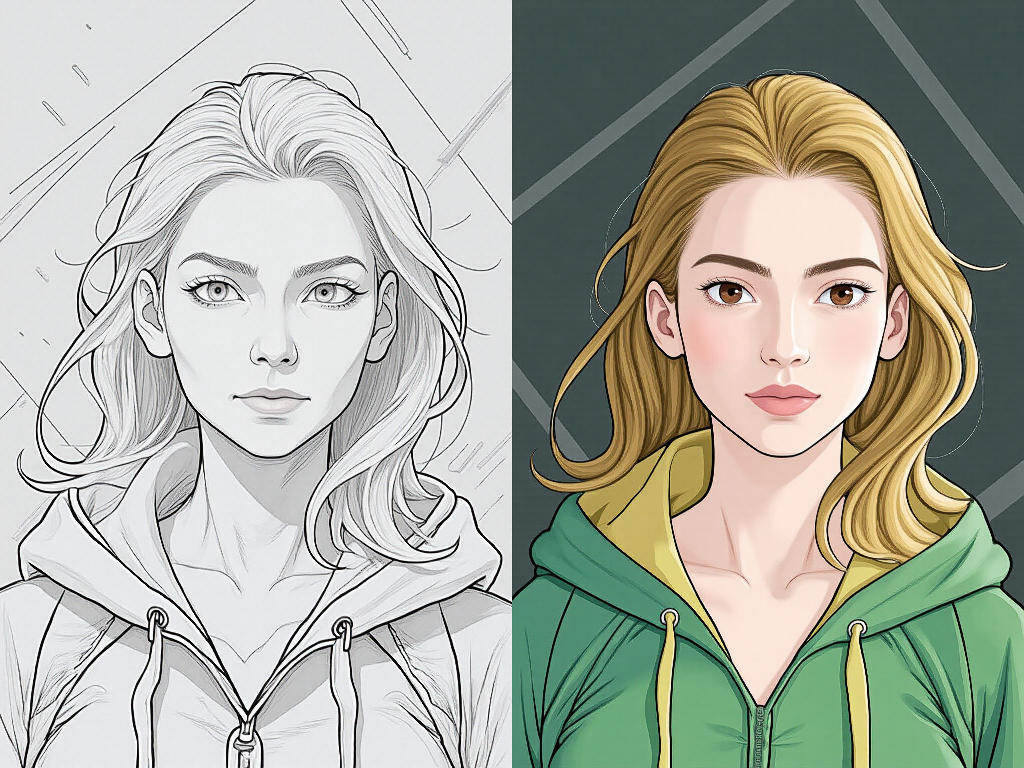Table of Content
- Description
- 📱 CR Comic Panel Templates:
- 📱 CR Comic Panel Templates Input Parameters:
- 📱 CR Comic Panel Templates Output Parameters:
- 📱 CR Comic Panel Templates Usage Tips:
- 📱 CR Comic Panel Templates Common Errors and Solutions:
- Related Nodes
ComfyUI Node: 📱 CR Comic Panel Templates
Class Name
CR Comic Panel Templates
Category 🧩 Comfyroll Studio/👾 Graphics/📱 Template
Author Suzie1 (Account age: 2158days)Extension Comfyroll StudioLatest Updated 2024-06-05Github Stars 0.49K
Github Ask Suzie1 Questions Current Questions Past Questions
How to Install Comfyroll Studio
Install this extension via the ComfyUI Manager by searching for Comfyroll Studio
-
- Click the Manager button in the main menu
-
- Select Custom Nodes Manager button
-
- Enter Comfyroll Studio in the search bar
After installation, click the Restart button to restart ComfyUI. Then, manually refresh your browser to clear the cache and access the updated list of nodes.
Visit ComfyUI Online for ready-to-use ComfyUI environment
- Free trial available
- High-speed GPU machines
- 200+ preloaded models/nodes
- Freedom to upload custom models/nodes
- 50+ ready-to-run workflows
- 100% private workspace with up to 200GB storage
- Dedicated Support
📱 CR Comic Panel Templates Description
Generate structured comic panel layouts easily with adjustable sizes and customizable templates for various configurations.
📱 CR Comic Panel Templates:
The CR Comic Panel Templates node is designed to help you create structured and visually appealing comic panels with ease. This node allows you to generate comic layouts by defining the number of rows and columns, and it automatically adjusts the panel sizes to fit within the specified page dimensions. The primary goal of this node is to simplify the process of comic creation by providing a flexible and customizable template system that can accommodate various panel configurations. Whether you are creating a traditional comic strip or a more complex layout, this node ensures that your panels are evenly spaced and proportioned, enhancing the overall aesthetic of your comic.
📱 CR Comic Panel Templates Input Parameters:
template
The template parameter defines the layout of the comic panels. It is a string where the first character indicates the orientation (H for horizontal, V for vertical), followed by numbers representing the number of rows or columns. For example, H3 means a horizontal layout with 3 rows, while V2 means a vertical layout with 2 columns. This parameter is crucial as it determines the overall structure of your comic page.
page
The page parameter represents the canvas or page on which the comic panels will be drawn. It includes the dimensions (width and height) and other properties of the page. This parameter is essential as it sets the boundaries within which the panels will be arranged.
border_thickness
The border_thickness parameter specifies the thickness of the borders around each panel. It is measured in pixels and affects the spacing between panels. A higher value will result in thicker borders and more spacing, while a lower value will create thinner borders and less spacing. The default value is typically set to ensure a balanced appearance.
outline_thickness
The outline_thickness parameter determines the thickness of the outline around each panel. Similar to border_thickness, it is measured in pixels and impacts the visual separation between panels. Adjusting this value can enhance the clarity and definition of each panel.
panel_color
The panel_color parameter sets the color of the panels. It can be specified using standard color codes (e.g., #FFFFFF for white). This parameter allows you to customize the appearance of the panels to match the desired aesthetic of your comic.
bg_color
The bg_color parameter defines the background color of the page. Like panel_color, it can be specified using color codes. This parameter is important for setting the overall background against which the panels will be displayed.
outline_color
The outline_color parameter sets the color of the outlines around each panel. It can be specified using color codes and is used to enhance the visual separation between panels.
images
The images parameter is a list of images to be placed within the panels. The node will automatically distribute these images across the panels based on the specified layout. This parameter is essential for populating the comic panels with content.
reading_direction
The reading_direction parameter specifies the direction in which the panels should be read. It can be set to LTR (left-to-right) or RTL (right-to-left). This parameter is important for ensuring that the comic is read in the intended order.
📱 CR Comic Panel Templates Output Parameters:
comic_page
The comic_page output parameter represents the final comic page with all the panels arranged according to the specified template. It includes the complete layout with images placed within the panels, ready for further processing or export.
📱 CR Comic Panel Templates Usage Tips:
- Experiment with different
templatevalues to create unique and varied comic layouts. - Adjust the
border_thicknessandoutline_thicknessparameters to achieve the desired spacing and separation between panels. - Use contrasting colors for
panel_color,bg_color, andoutline_colorto enhance the visual appeal of your comic. - Ensure that the
imageslist contains enough images to fill all the panels in the specified layout.
📱 CR Comic Panel Templates Common Errors and Solutions:
"Invalid template format"
- Explanation : The
templateparameter is not in the correct format. - Solution : Ensure that the
templatestring starts withHorVfollowed by numbers representing rows or columns.
"Page dimensions not specified"
- Explanation : The
pageparameter does not include valid dimensions. - Solution : Verify that the
pageparameter includes both width and height values.
"Insufficient images provided"
- Explanation : The
imageslist does not contain enough images to fill all the panels. - Solution : Add more images to the
imageslist to match the number of panels in the specified layout.