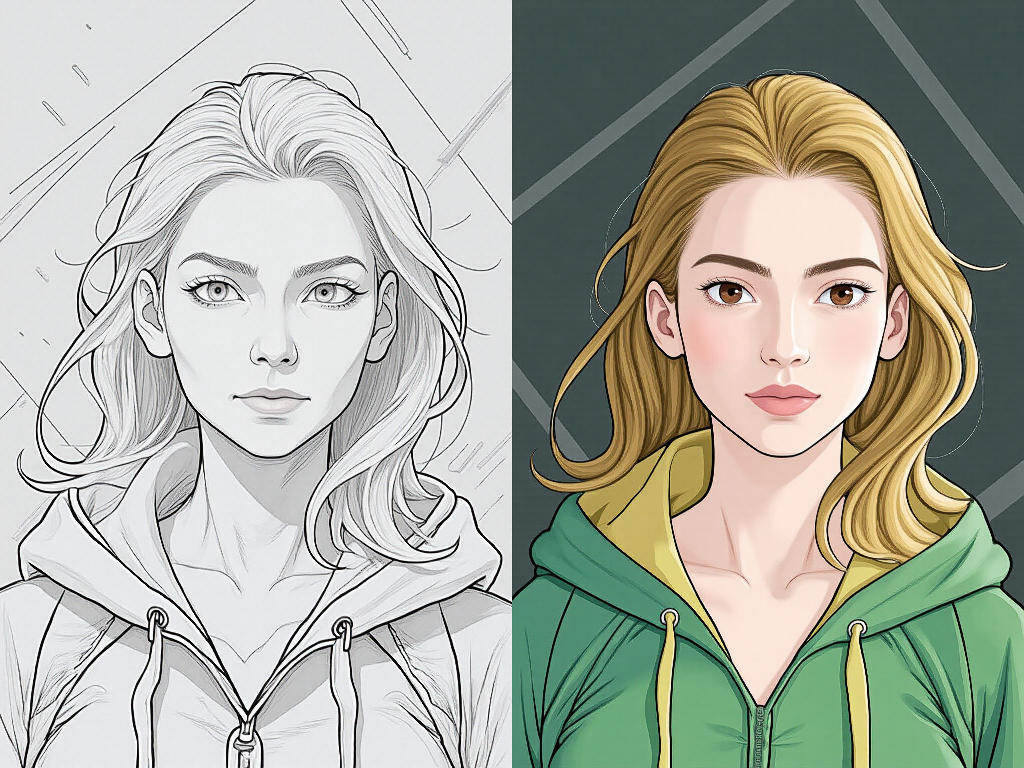Table of Content
- Description
- 🛩️ CR Image Pipe Edit:
- 🛩️ CR Image Pipe Edit Input Parameters:
- 🛩️ CR Image Pipe Edit Output Parameters:
- 🛩️ CR Image Pipe Edit Usage Tips:
- 🛩️ CR Image Pipe Edit Common Errors and Solutions:
- Related Nodes
ComfyUI Node: 🛩️ CR Image Pipe Edit
Class Name
CR Image Pipe Edit
Category 🧩 Comfyroll Studio/✨ Essential/🎷 Pipe/🛩️ Image
Author Suzie1 (Account age: 2158days)Extension Comfyroll StudioLatest Updated 2024-06-05Github Stars 0.49K
Github Ask Suzie1 Questions Current Questions Past Questions
How to Install Comfyroll Studio
Install this extension via the ComfyUI Manager by searching for Comfyroll Studio
-
- Click the Manager button in the main menu
-
- Select Custom Nodes Manager button
-
- Enter Comfyroll Studio in the search bar
After installation, click the Restart button to restart ComfyUI. Then, manually refresh your browser to clear the cache and access the updated list of nodes.
Visit ComfyUI Online for ready-to-use ComfyUI environment
- Free trial available
- High-speed GPU machines
- 200+ preloaded models/nodes
- Freedom to upload custom models/nodes
- 50+ ready-to-run workflows
- 100% private workspace with up to 200GB storage
- Dedicated Support
🛩️ CR Image Pipe Edit Description
Modify image pipeline attributes efficiently for AI artists, streamlining editing process with selective parameter updates.
🛩️ CR Image Pipe Edit:
The CR Image Pipe Edit node is designed to modify an existing image pipeline by allowing you to update specific attributes such as the image itself, its width, height, and upscale factor. This node is particularly useful for AI artists who need to make adjustments to their image processing pipeline without starting from scratch. By providing the ability to selectively update parameters, it offers flexibility and efficiency in managing image transformations and enhancements. The primary goal of this node is to streamline the editing process, making it easier to fine-tune images to meet specific artistic requirements.
🛩️ CR Image Pipe Edit Input Parameters:
pipe
This is the required input parameter that represents the existing image pipeline you want to edit. It is a tuple containing the current image, width, height, and upscale factor. This parameter is essential as it provides the baseline data that will be modified by the node.
image
This optional parameter allows you to input a new image to replace the existing one in the pipeline. If not provided, the current image in the pipeline remains unchanged. This parameter is useful when you want to update the visual content of the pipeline.
width
This optional integer parameter specifies the new width for the image. The default value is 512, with a minimum of 64 and a maximum of 2048. This parameter is crucial for resizing the image to fit specific dimensions, ensuring it meets the desired aspect ratio or resolution.
height
This optional integer parameter specifies the new height for the image. Similar to the width parameter, it has a default value of 512, with a minimum of 64 and a maximum of 2048. Adjusting this parameter allows you to control the vertical dimension of the image, which is important for maintaining the correct aspect ratio or fitting the image into a particular space.
upscale_factor
This optional float parameter determines the new upscale factor for the image. The default value is 1, with a minimum of 1 and a maximum of 2000. This parameter is essential for enhancing the image resolution, making it larger and more detailed without losing quality.
🛩️ CR Image Pipe Edit Output Parameters:
pipe
This output parameter returns the updated image pipeline as a tuple containing the new image, width, height, and upscale factor. It reflects all the changes made through the input parameters, providing a modified pipeline ready for further processing or final output.
show_help
This output parameter provides a URL link to the documentation for the CR Image Pipe Edit node. It is a string that directs you to a detailed guide on how to use the node effectively, offering additional context and examples.
🛩️ CR Image Pipe Edit Usage Tips:
- To quickly update the visual content of your pipeline, simply provide a new image through the
imageparameter while keeping other parameters unchanged. - Use the
widthandheightparameters to resize your image to specific dimensions, ensuring it fits perfectly within your project requirements. - Adjust the
upscale_factorto enhance the resolution of your image, making it more detailed and suitable for high-quality outputs.
🛩️ CR Image Pipe Edit Common Errors and Solutions:
Invalid width or height value
- Explanation : The width or height value provided is outside the allowed range (64 to 2048).
- Solution : Ensure that the width and height values are within the specified range of 64 to 2048.
Invalid upscale_factor value
- Explanation : The upscale_factor value provided is outside the allowed range (1 to 2000).
- Solution : Make sure the upscale_factor is set between 1 and 2000 to avoid errors.
Missing pipe input
- Explanation : The required
pipeinput parameter is not provided. - Solution : Always provide the existing image pipeline as the
pipeinput to ensure the node functions correctly.
🛩️ CR Image Pipe Edit Related Nodes
Go back to the extension to check out more related nodes. Comfyroll Studio