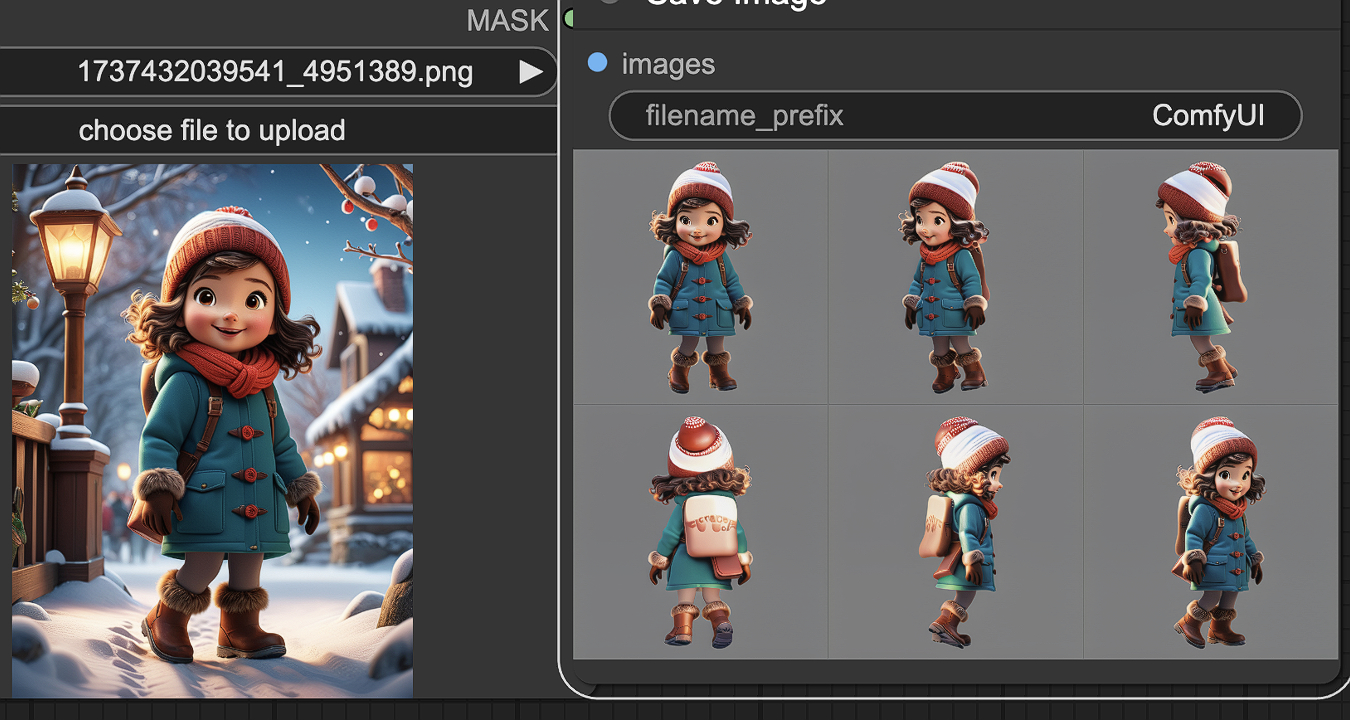Table of Content
- Description
- 🔤 CR Overlay Text:
- 🔤 CR Overlay Text Input Parameters:
- 🔤 CR Overlay Text Output Parameters:
- 🔤 CR Overlay Text Usage Tips:
- 🔤 CR Overlay Text Common Errors and Solutions:
- Related Nodes
ComfyUI Node: 🔤 CR Overlay Text
Class Name
CR Overlay Text
Category 🧩 Comfyroll Studio/👾 Graphics/🔤 Text
Author Suzie1 (Account age: 2158days)Extension Comfyroll StudioLatest Updated 2024-06-05Github Stars 0.49K
Github Ask Suzie1 Questions Current Questions Past Questions
How to Install Comfyroll Studio
Install this extension via the ComfyUI Manager by searching for Comfyroll Studio
-
- Click the Manager button in the main menu
-
- Select Custom Nodes Manager button
-
- Enter Comfyroll Studio in the search bar
After installation, click the Restart button to restart ComfyUI. Then, manually refresh your browser to clear the cache and access the updated list of nodes.
Visit ComfyUI Online for ready-to-use ComfyUI environment
- Free trial available
- High-speed GPU machines
- 200+ preloaded models/nodes
- Freedom to upload custom models/nodes
- 50+ ready-to-run workflows
- 100% private workspace with up to 200GB storage
- Dedicated Support
🔤 CR Overlay Text Description
Overlay text onto images with customizable font, size, color, alignment, and opacity for enhanced visual content.
🔤 CR Overlay Text:
The CR Overlay Text node is designed to overlay text onto an image, providing a versatile tool for adding captions, labels, or any textual information directly onto your visual content. This node allows you to customize various aspects of the text, including its font, size, color, alignment, and opacity, ensuring that the text integrates seamlessly with the underlying image. By using this node, you can enhance your images with informative or decorative text, making it a valuable asset for creating professional and visually appealing graphics.
🔤 CR Overlay Text Input Parameters:
image
This parameter represents the image onto which the text will be overlaid. It is the base image that will be modified by adding the specified text.
text
This parameter specifies the text string that you want to overlay on the image. The content of this text will appear on the image as per the other formatting parameters.
align
This parameter determines the alignment of the text within the image. Options typically include left, center, and right alignment, affecting how the text is positioned horizontally.
font_name
This parameter specifies the name of the font to be used for the text. It allows you to choose from various font styles to match the desired aesthetic of your image.
font_size
This parameter sets the size of the text font. It controls how large or small the text appears on the image, with values typically specified in points.
font_color
This parameter defines the color of the text using RGB values. It allows you to choose the color that best contrasts or complements the image background.
opacity
This parameter controls the transparency level of the text. A value of 1 means fully opaque, while a value of 0 means fully transparent, allowing you to adjust the text's visibility.
x_margin
This parameter sets the horizontal margin for the text, determining how far the text is from the left or right edge of the image.
y_margin
This parameter sets the vertical margin for the text, determining how far the text is from the top or bottom edge of the image.
font_color_hex
This parameter provides an alternative way to specify the text color using a hexadecimal color code. It offers a more precise method for defining the text color.
🔤 CR Overlay Text Output Parameters:
image_with_text
This parameter represents the output image that includes the overlaid text. It is the modified version of the input image with the specified text applied according to the input parameters.
🔤 CR Overlay Text Usage Tips:
- To ensure the text is readable, choose a font color that contrasts well with the background image.
- Adjust the opacity parameter to blend the text smoothly with the image, especially if the text needs to be subtle.
- Use the x_margin and y_margin parameters to position the text precisely, avoiding important visual elements in the image.
🔤 CR Overlay Text Common Errors and Solutions:
"Invalid font name"
- Explanation : The specified font name is not recognized or available.
- Solution : Ensure that the font name is correctly spelled and that the font is installed on your system.
"Text exceeds image boundaries"
- Explanation : The text is too large or positioned in a way that it goes beyond the image edges.
- Solution : Reduce the font size or adjust the x_margin and y_margin parameters to fit the text within the image boundaries.
"Invalid color value"
- Explanation : The specified font color or font_color_hex value is not in a valid format.
- Solution : Check that the RGB values are within the range of 0-255 and that the hexadecimal color code is correctly formatted (e.g.,
#FFFFFFfor white).